How To Get Voice Chat In Roblox Mobile - Easy Guide
Автор: App Ultra
Загружено: 2025-06-08
Просмотров: 45
Getting voice chat in Roblox Mobile is a great way to enhance your multiplayer experience, especially when engaging with friends or teammates during gameplay. However, enabling this feature requires a few important steps, including identity verification and adjusting specific privacy settings. Voice chat is only available to users who meet the minimum age requirement and have verified their account accordingly.
To begin, open the Roblox app on your mobile device and log into your account. Tap the three-dot menu icon labeled “More” located at the bottom-right corner of the screen. From there, scroll down and select the “Settings” option. Under settings, tap on “Account Info” to check whether your age is verified. Roblox requires users to verify that they are at least 13 years old to access voice chat features. If your age isn't verified, you’ll see a prompt that says “Verify Age.” Tap on it and follow the instructions, which may include uploading a government-issued ID and completing a facial recognition scan. Also ensure your phone number is linked and verified in this section.
Once age verification is complete, go back to settings and select “Privacy.” Here, scroll down to find the “Beta Features” or “Privacy and Content Restrictions” section. This is where you’ll see toggles for both “Microphone” and “Camera Input.” If they’re not immediately visible, tap on the “Communication” option inside privacy settings, where they may be nested. Enable the microphone input to activate voice chat functionality. Keep in mind that the microphone permission must also be granted through your phone’s system settings for Roblox to use your device's microphone.
After all permissions and verifications are in place, supported games on Roblox will allow you to use voice chat. You’ll typically see a microphone icon in these games when voice chat is available. Make sure you also use headphones for clearer communication and to reduce background noise during gameplay.
Timestamps:
0:00 Introduction
0:13 Age and phone number verification
0:32 Navigating to settings and verifying account
0:41 Enabling microphone and camera input
1:02 Conclusion
Hashtags:
\#RobloxVoiceChat #RobloxMobile #EnableVoiceChat #RobloxTips #MobileGaming #RobloxGuide #VoiceChatFeature #RobloxSettings #GamingHowTo #RobloxTutorial
For Business Enquiries:
Email - [email protected]
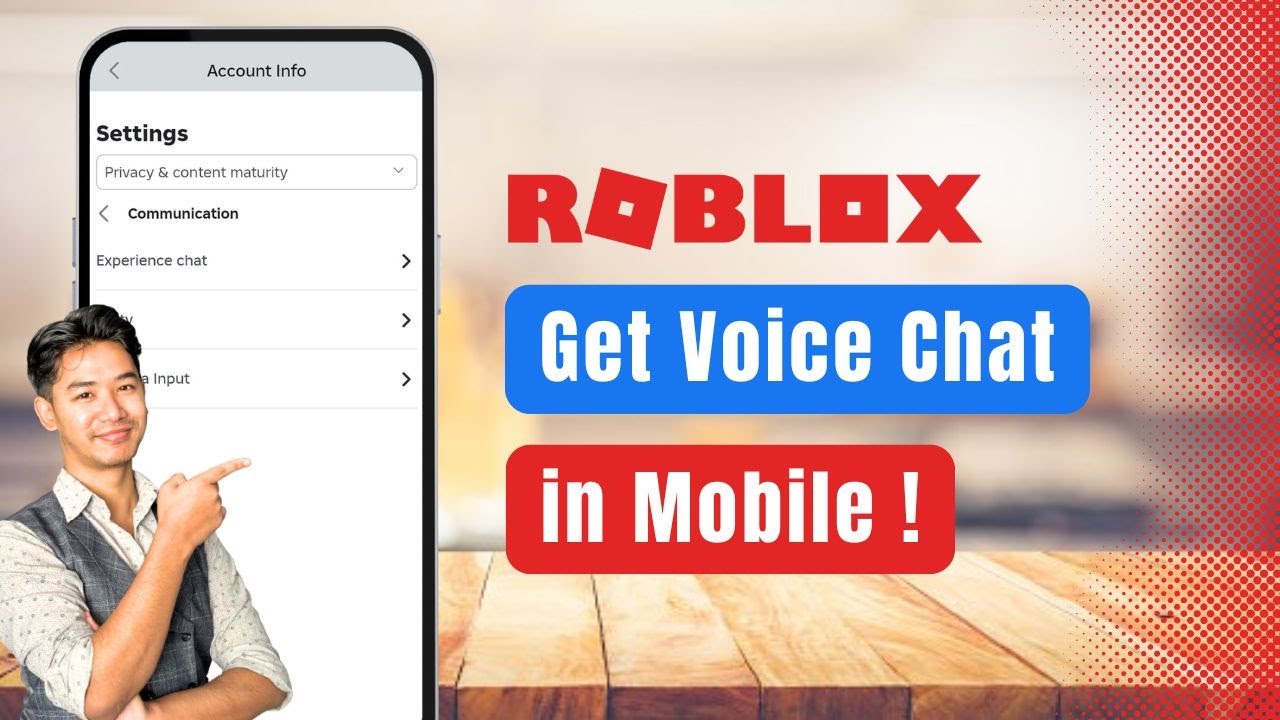
Доступные форматы для скачивания:
Скачать видео mp4
-
Информация по загрузке:









