Setting Up a Build Configuration for the Debugger in VSCode with Flutter Flavours
Автор: vlogize
Загружено: 2025-05-28
Просмотров: 0
Learn how to configure the debugger in VSCode for Flutter applications with multiple entry points. This guide covers setting up build configurations specifically for `main_dev.dart` and `main_prod.dart` files, ensuring seamless development and debugging with flavours.
---
This video is based on the question https://stackoverflow.com/q/65658692/ asked by the user 'flutter' ( https://stackoverflow.com/u/2387962/ ) and on the answer https://stackoverflow.com/a/65658918/ provided by the user 'flutter' ( https://stackoverflow.com/u/2387962/ ) at 'Stack Overflow' website. Thanks to these great users and Stackexchange community for their contributions.
Visit these links for original content and any more details, such as alternate solutions, latest updates/developments on topic, comments, revision history etc. For example, the original title of the Question was: How to set up a build configuration for the debugger in vscode (using flavours in flutter with different entry points)?
Also, Content (except music) licensed under CC BY-SA https://meta.stackexchange.com/help/l...
The original Question post is licensed under the 'CC BY-SA 4.0' ( https://creativecommons.org/licenses/... ) license, and the original Answer post is licensed under the 'CC BY-SA 4.0' ( https://creativecommons.org/licenses/... ) license.
If anything seems off to you, please feel free to write me at vlogize [AT] gmail [DOT] com.
---
How to Set Up a Build Configuration for the Debugger in VSCode with Flutter Flavours
Working with Flutter applications can be an exciting experience, especially when you can utilize different entry points for various builds, such as development and production. However, it may become tricky when you want to set up your debugger in Visual Studio Code (VSCode) to point to these specific entry points instead of the default main file. In this guide, we will walk you through the steps to configure your launch.json file so you can effortlessly debug your Flutter applications using different flavours.
Understanding Flutter Flavours
Flutter flavours allow developers to create multiple versions of the same app, tailor-made for different environments such as development, staging, and production. Each version can have its own configurations, assets, and entry points (e.g., main_dev.dart for development and main_prod.dart for production). This flexibility is crucial for testing and deploying applications effectively without the need to overhaul your code every time.
The Problem
When you set up flavours in your Flutter application, you may notice that your debugger in VSCode always points to the default entry point, usually lib/main.dart. This behavior limits your ability to debug specific versions of your application. You need a way to specify which entry point to use for debugging directly in your VSCode configuration.
The Solution: Configuring the launch.json File
To resolve this issue, we need to modify the launch.json file located in the .vscode directory of your Flutter project. This file holds various configurations for launching your application in VSCode. Here’s how you can set it up for different entry points.
Step-by-Step Configuration
Open Your Project: Launch VSCode and open your Flutter project.
Locate the launch.json file: Go to the .vscode directory at the root of your project. If you don’t have a launch.json file yet, you can create one via the Run and Debug sidebar by clicking on "create a launch.json file".
Modify the Configuration:
Add a new configuration for each entry point you wish to debug. Here’s an example configuration for your development entry point:
[[See Video to Reveal this Text or Code Snippet]]
Similarly, for the production entry point, you would add:
[[See Video to Reveal this Text or Code Snippet]]
Save and Test: After you’ve added or modified the configurations in your launch.json, save the file. Now, when you debug your application, you should have the option to choose between the development and production environments from the debug menu.
Example of Updated launch.json File
Here’s how your complete launch.json might look after adding configurations for both entry points:
[[See Video to Reveal this Text or Code Snippet]]
Conclusion
Configuring your debugger in VSCode to utilize different entry points in a Flutter application with flavours is straightforward once you understand how to modify the launch.json file. By following the steps outlined in this guide, you'll be able to switch effortlessly between your development and production environments, ensuring a smooth and efficient debugging experience.
Feel free to customize the configurations further to suit your development workflow! Happy coding!
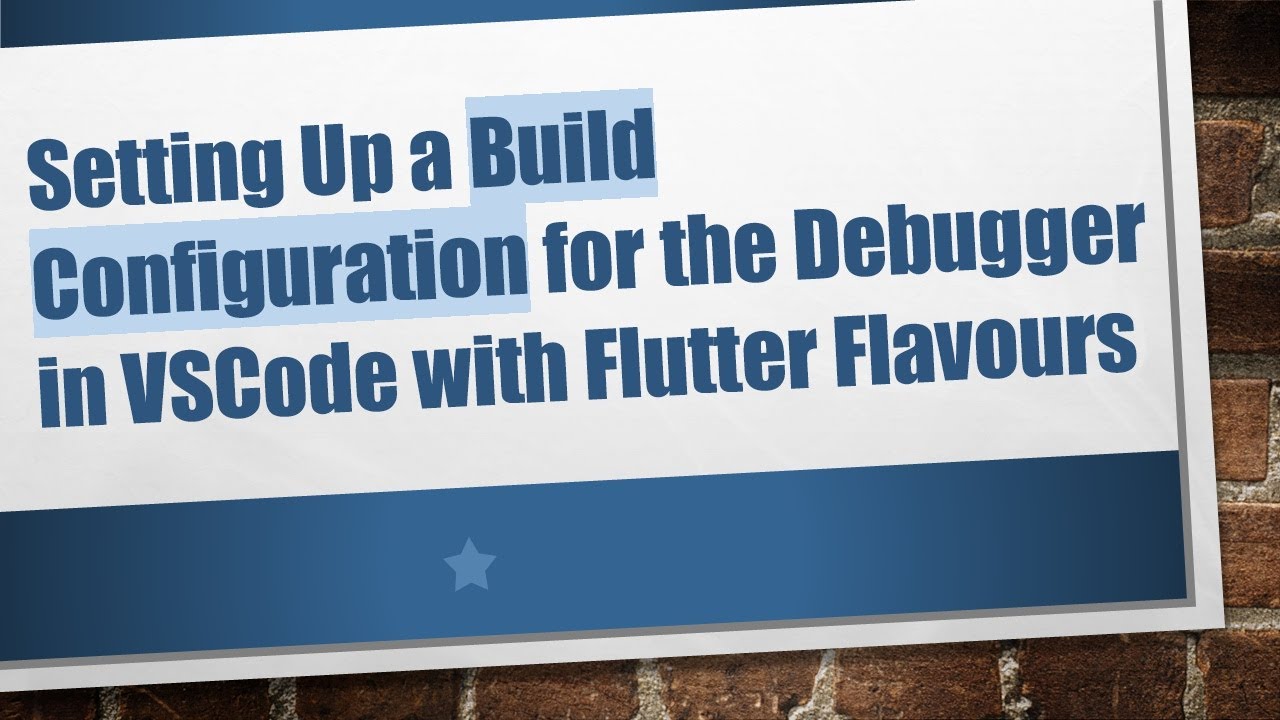
Доступные форматы для скачивания:
Скачать видео mp4
-
Информация по загрузке:







![Аксиома выбора: как Георг Кантор чуть не сломал математику [Veritasium]](https://ricktube.ru/thumbnail/Nc8Pxx24f-k/mqdefault.jpg)

