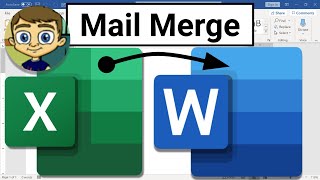Group By in Power Apps Gallery with Large SharePoint Lists
Автор: Reza Dorrani
Загружено: 21 февр. 2022 г.
Просмотров: 98 232 просмотра
This video is a step-by-step tutorial on how to Group By data in Power Apps Galleries. We will explore the PowerApps GroupBy function to group data from SharePoint List. We will perform Grouping of data on SharePoint Choice column.
We will also explore a technique through which we can Group data in Power Apps galleries with large SharePoint lists (more than 5000 items).
The gallery with Grouped data will support delegation concepts & we will also apply multiple filters to our grouped data in gallery.
This Power Apps Video covers the following:
✅ GroupBy function in Power Apps
✅ Created nested gallery in Power Apps (gallery within gallery).
✅ Delegation issues with Group By
✅ Group By on large SharePoint lists
✅ Filter & Sort Grouped data in Power Apps Gallery
✅ Show delegable count as user scrolls through Grouped data.
✅ Group By examples with Choice & Date (Year) columns.
🔗 Power Apps Delegation Playlist:
• Power Apps Delegation - Working with ...
🔗 Power Apps Gallery designs (Card like gallery)
• Power Apps Gallery Design Ideas
🔗 Power Apps Gallery Multiple filters & sorting with delegation
• PowerApps Multiple Filters on Gallery
• Power Apps Sort and Filter on Multipl...
Table of Contents:
0:00 - Introduction
0:37 - Group data in Power Apps Gallery
0:54 - Group By Function
2:17 - GroupBy on SharePoint Choice column
4:42 - Add Group By content in Gallery as Headers
5:52 - Show Group By data inside a Nested Gallery
9:17 - Power Apps Group By Example
9:41 - Delegation issues with GroupBy function
13:52 - Group By large SharePoint List data in Power Apps
18:20 - Group By & filter data in Galleries
20:01 - Show Group By Count of items * (delegable count)
21:05 - Group By Year (Date) column
23:28 - Subscribe to Reza Dorrani channel
#PowerApps #SharePoint #PowerPlatform #GroupBy

Доступные форматы для скачивания:
Скачать видео mp4
-
Информация по загрузке: