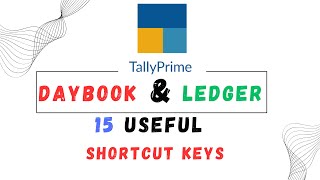#18 Purchase Voucher Part 1
Автор: GFX Education
Загружено: 2025-02-14
Просмотров: 81
In Tally Prime, a Purchase Voucher is used to record all purchases, whether they are for goods or services. Here’s how you can create and manage a purchase voucher in TallyIn Tally Prime, a Purchase Voucher is used to record all purchases, whether they are for goods or services. Here’s how you can create and manage a purchase voucher in Tally Prime:
Steps to Create a Purchase Voucher in Tally Prime
1. Open Tally Prime
From the Gateway of Tally, go to: Voucher Entry → F9 (Purchase)
2. Select the Party and Ledger
In the Party A/c Name, select the supplier from whom you are purchasing.
Under Purchase Ledger, choose the relevant ledger (e.g., "Purchase - Local" or "Purchase - GST").
3. Enter Item Details
Select the item you are purchasing.
Enter Quantity, Rate, and Amount.
4. Apply Taxes (if applicable)
If you are dealing with GST, select the appropriate Tax Ledger (CGST, SGST, IGST).
Tally will automatically calculate the tax based on the GST rate set in the item master.
5. Save the Voucher
Press Ctrl + A or click Accept to save the entry.
Types of Purchase Vouchers in Tally Prime
Regular Purchase Entry – For recording normal purchase transactions.
GST Purchase Entry – Used when GST is applicable on purchases.
Cash Purchase Entry – When goods are purchased in cash.
Credit Purchase Entry – When purchases are made on credit.
Purchase with Debit Note – When goods are returned or adjustments are made.
Shortcut Keys for Purchase Voucher
Action Shortcut
Open Purchase Voucher F9
Open List of Ledgers Alt + C (to create a new ledger)
Open Item List Alt + C (to create a new stock item)
Apply GST Ctrl + I (for tax analysis)
Save Voucher Ctrl + A Prime:
Steps to Create a Purchase Voucher in Tally Prime
1. Open Tally Prime
From the Gateway of Tally, go to: Voucher Entry → F9 (Purchase)
2. Select the Party and Ledger
In the Party A/c Name, select the supplier from whom you are purchasing.
Under Purchase Ledger, choose the relevant ledger (e.g., "Purchase - Local" or "Purchase - GST").
3. Enter Item Details
Select the item you are purchasing.
Enter Quantity, Rate, and Amount.
4. Apply Taxes (if applicable)
If you are dealing with GST, select the appropriate Tax Ledger (CGST, SGST, IGST).
Tally will automatically calculate the tax based on the GST rate set in the item master.
5. Save the Voucher
Press Ctrl + A or click Accept to save the entry.
Types of Purchase Vouchers in Tally Prime
Regular Purchase Entry – For recording normal purchase transactions.
GST Purchase Entry – Used when GST is applicable on purchases.
Cash Purchase Entry – When goods are purchased in cash.
Credit Purchase Entry – When purchases are made on credit.
Purchase with Debit Note – When goods are returned or adjustments are made.
Shortcut Keys for Purchase Voucher
Action Shortcut
Open Purchase Voucher F9
Open List of Ledgers Alt + C (to create a new ledger)
Open Item List Alt + C (to create a new stock item)
Apply GST Ctrl + I (for tax analysis)
Save Voucher Ctrl + A

Доступные форматы для скачивания:
Скачать видео mp4
-
Информация по загрузке: