Access 2019 | Module 2: SAM Project 1a | Global Human Resources Consultants
Автор: Tutorial Previews
Загружено: 2024-07-17
Просмотров: 91
Access 2019 | Module 2: SAM Project 1a | Global Human Resources Consultants #newperspectives
If you directly want to get the project from us then contact us on our Whatsapp. Link is given here,
Whatsapp Contact Link:
https://api.whatsapp.com/message/4B6NMKKBK...
Whatsapp Number:
+919116641093
+918005564456
Gmail Id:
[email protected]
PROJECT STEPS
1. Most of the data that you need for the Global Human Resources Consultants database is currently stored in Excel workbooks. Use the Import Spreadsheet Wizard to import the data from the Support_AC19_2a_Clients.xlsx support file and append it to the Client table. Do not analyze the table after importing the data and do not save the import steps. Open the Client table in Datasheet View. It should look like Figure 1. Close the Client table.
Figure 1: Updated Client Table
2. More consultants were recently hired to prepare for a projected increase in business. Use the 'From File' option within the Import & Link group to import the data from the Support_AC19_2a_Consultants.txt support file and append it to the Consultant table. Do not analyze the table after importing the data and do not save the import steps.
3. Consultants work on projects, such as creating websites for internal communication. Use the 'From Database' option within the Import & Link group to import the table Project from the Support_AC19_2a_Projects.accdb support file into the database. Do not save the import steps. Open the Project table in Datasheet View. It should look like Figure 2. Close the Project table.
Figure 2: New Project Table
4. Open the Consultant table in Design View. Consultants can reside in any country, but many of the consultants reside in the United States. Change the Default Value property for the Reside field to USA. Save the change but do not close the table.
5. With the Consultant table open in Design View, set the Caption property as First Name for the FirstName field and Last Name for the LastName field. Save the changes and close the table.
6. Open the Client table in Design View. Change the Required property for the ClientName field to Yes. Save the change to the Client table and then close the table. (Hint: Because you changed the Required property, the "Data Integrity rules have been changed" warning message appears. The data is valid, so click No, and continue saving the table.)
7. Open the Consultant table in Datasheet View. Apply the Currency format to the Salary field. Save the change but do not close the table.
8. With the Consultant table still open in Datasheet View, move the Salary field so that it appears immediately after the StartDate field. Add a new field following the Reside field with the field name SkillCode and the Short Text data type. Save the change and close the table.
9. Open the Project table in Datasheet View and make the following changes:
a. Resize the Description field so that all field values are completely visible.
b. Add a new field following the Description field with the field name Months and the Number data type.
Save the changes and close the table.
10. Open the Consultant table in Datasheet View. Delete the Mobile field and save the change. The Consultant table should look like Figure 3.
Figure 3: Updated Consultant Table
11. With the Consultant table still open in Datasheet View, decrease the number of decimal places for the Salary field to 0. Save the change and close the table.
12. Open the Project table in Design View and make the following changes to the Months field:
a. Change the default value to 3.
b. Increase the number of decimal places to 2.
Save the changes and close the table.
13. Open the Project table in Design View and add a new field below the Months field named ConsultantID with a Number data type. This field will serve as the foreign key field to allow one record in the Consultant table to link to many records in the Project table. Save and close the Project table.
14. Open the Relationships window, add the Project table and the Consultant table, and create a one-to-many relationship between the Consultant and Project tables using the common ConsultantID field. Enforce referential integrity on the relationship.
new perspectives access 2019, module 2 sam project 1a, global human resources consultants undefined project, new perspectives access 2019 module 2 sam project 1a, module 2 sam project 1a global human resources consultants, global human resources consultants sam project module 2, shelly cashman access 2019 module 2 sam project 1a, shelly cashman access 2019, access 2019 module 2 sam project 1a, Module 8 sam project 1b, Module 7 textbook project, Module 8 sam project 1c
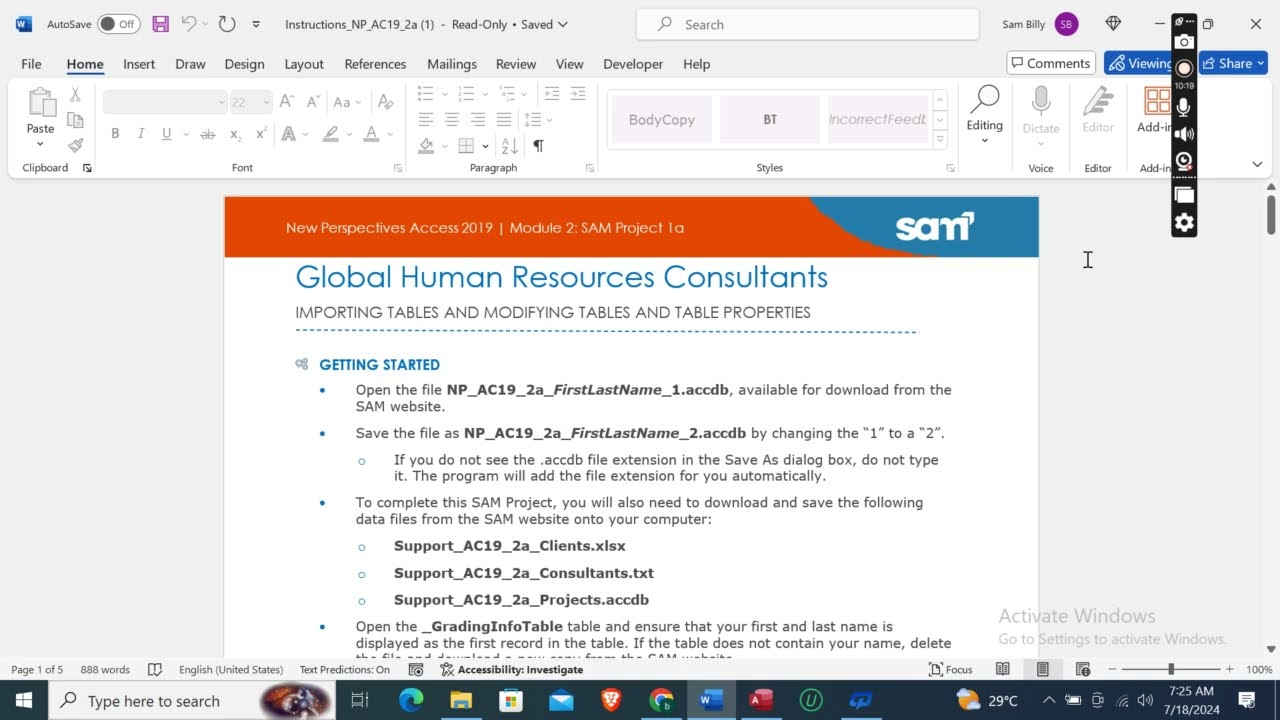
Доступные форматы для скачивания:
Скачать видео mp4
-
Информация по загрузке:









