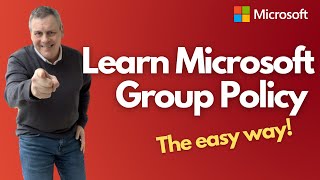How to use the Narrator screen reader in Windows 10 | Microsoft
Автор: Microsoft Helps
Загружено: 22 мая 2018 г.
Просмотров: 115 288 просмотров
Learn how to get started with Narrator, a screen reader app built into Windows 10. This video will walk through shortcuts to use Narrator and how to navigate through web sites and applications.
For more detail on using Narrator visit aka.ms/NarratorGuide
There are three ways to turn Narrator on or off:
1. In Windows 10, press Windows logo key + Ctrl + Enter on your keyboard. In earlier versions of Windows, you may need to press Windows logo key + Enter.
2. On the sign-in screen, select the Ease of access button in the lower-right corner, and turn on the toggle under Narrator.
3. Go to Settings -- Ease of Access -- Narrator, and then turn on the toggle under Use Narrator.
To provide feedback on how to make Narrator better, visit aka.ms/AccessibilityFeedback.

Доступные форматы для скачивания:
Скачать видео mp4
-
Информация по загрузке: