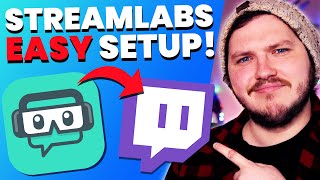OBS For Brand New Streamers (Creating Scenes, Adding Alerts, and MORE)
Автор: Stream Scheme
Загружено: 2023-07-07
Просмотров: 1123264
Installing OBS can be confusing, and streaming isn’t meant to be confusing, it is meant to be fun, right?
Today you’ll go from having nothing setup to having an awesome overlay set up, and knowing how to create scenes, add alerts, widgets, and more in under 20 minutes!
👑 Check out Eljay Live Right now:
http://bit.ly/eljayemtwitch
❗ Full Playlist of OBS Guides for Alerts, Labels, Stream Settings, and More:
• How To Setup OBS Studios
🔴 Download FREE Animated Overlays From Our Discord Now:
https://bit.ly/FREEStreamOverlays
How To Add Sources To OBS:
On the left we have Scenes, as I said, you'll make scenes for different purposes, for example, you'll make a game scene, so we right-click, rename the Game scene. Now I might be setting up a gaming scene, but I’ll cover everything you need to know to build any scene you want.
In the middle we have Sources, sources are all of your media that are in the Scene you have selected. Right now it is empty, but if we click this plus sign we can add sources such as a game capture, which you'll need in your Gaming Scene, this lets you capture your game and display it in OBS.
Anything you want to add, you'll do it with this plus sign, that could be video graphics, or it could be still images, or it could be any of these dozens of widgets you’ll add with browser sources.
Lets start with the webcam, lets click the plus, click add Video Capture Device, we will select our webcam, and then resize it down by clicking the corner, and dragging.
Now the Source List isn't a random order, it is actually layered, imagine the bottom layer is behind everything else, so if I drag my webcam below the game capture, it is hidden, if you can’t see a source, its worth confirming its at the right place of the list.
Now I want to add my support bars that the name of my latest follower will appear in, so I will click the + and I can either click Image if my support bar graphic isn't animated, aka its a still image, or I can click Media source if it is an animation or video.
🕘 Timestamps:
0:00 How To Setup OBS Studio for brand new streamers
0:49 A Quick Tour Of OBS Studio
2:30 How To Add Sources To OBS Studio
2:45 How To Add Game Capture To OBS
3:16 How To Setup Twitch Alerts In OBS
3:55 How To Add A Webcam To OBS
4:28 How To Add Latest Follower Stream Label To OBS
7:38 How To Remove Sources From OBS
7:45 How To Group Source In OBS
8:50 How To Crop Webcams In OBS
9:14 How to Add Twitch Chat To OBS with StreamElements
10:15 How To Add New Scenes To OBS
10:35 How To Use Studio Mode In OBS
11:50 How To Setup Stinger Transitions IN OBS
13:30 Where to download FREE Animated Twitch and Stream Overlays
14:13 How To Setup Mics and Audio In OBS For Beginners
17:05 How To Setup Event Lists And Chat Docks In OBS
How To Install Twitch Alerts Into OBS
To install an alerts into OBS, you will need to complete the following:
Step 1: From within OBS, you will need to click the + button and add a browser source.
Step 2: Login to Twitch, and go to the Twitch dashboard, and then select alerts.
Step 3: Make a new alert box, and copy the browser source of the alerts in the bottom right.
Step 4: Paste the browser source url into OBS, and then sent a Test alert from the Alerts dashboard to confirm it's working.
How to setup Stinger Transitions in OBS
Let’s add some polish to our transitions between scenes. So let’s quickly add an animation to this transition.
So head to the Scene Transition section, click the + button, change it to Stinger, and now you’ll want to find the stinger, remember every graphic in todays video is downloadable in the Stream scheme discord, import your video file, you need to use a webm video stinger, select frame, transition point 30 is what fits the animation I am using, but you can adjust when the transition point, moving it further and back until it fits yours, hit done.
Now select the new stinger as your default with this circle, hit done, and now click between your two scenes.
Ta-dah, you’ve got a transition!
The style of this video is similar to Alpha Gaming and Gaming Careers in parts. A large influence on this series has come from content creators like Wild4games and The Video Nerd.
🎬Watch our most recent videos:
https://bit.ly/RecentStreamVids
🎬 Playlists You Might Like:
Guides and Tutorials:
https://bit.ly/StreamGuidesPlaylist
-------------------------------SOCIAL-------------------------------
👥Facebook: https://bit.ly/StreamSchemeFB
💬Website: https://bit.ly/Streamscheme
🐦Go force Eljay to use Twitter: http://bit.ly/EljaysTweets
#Streaming #OBS #Twitch

Доступные форматы для скачивания:
Скачать видео mp4
-
Информация по загрузке: