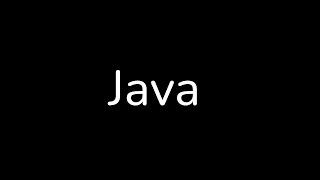How to Install PyCharm IDE on Ubuntu 24.04 LTS Linux
Автор: ProgrammingKnowledge
Загружено: 14 июн. 2024 г.
Просмотров: 20 010 просмотров
How to Install IntelliJ IDEA IDE on Ubuntu 24.04 LTS Linux | Step-by-Step Guide
IntelliJ IDEA is a popular, robust Integrated Development Environment (IDE) for software development, especially for Java. Installing IntelliJ IDEA on Ubuntu 24.04 LTS is straightforward, whether you prefer the Community (free) edition or the Ultimate (paid) edition. This guide will walk you through the process of installing IntelliJ IDEA using the official JetBrains methods.
*Step-by-Step Instructions:*
*Step 1: Update Your System*
1. Open your Terminal by pressing `Ctrl + Alt + T` or by searching for "Terminal" in your applications menu.
2. Update your package list to ensure you have the latest information on the newest versions of packages and their dependencies:
```sh
sudo apt update
```
*Step 2: Install Required Dependencies*
1. Ensure you have `wget` and `curl` installed, as they are required for downloading files from the internet:
```sh
sudo apt install wget curl -y
```
*Step 3: Download IntelliJ IDEA*
1. Navigate to the [IntelliJ IDEA download page](https://www.jetbrains.com/idea/download/) in your web browser.
2. Choose the Linux version and download the `.tar.gz` archive for either the Community edition or the Ultimate edition.
3. Alternatively, you can download the file directly using `wget`. Open Terminal and run:
```sh
wget https://download.jetbrains.com/idea/i...
```
Note: Replace `ideaIC-2023.1.1.tar.gz` with the latest version if a new version is available.
*Step 4: Extract the Archive*
1. Extract the downloaded archive to the `/opt` directory:
```sh
sudo tar -xzf ideaIC-2023.1.1.tar.gz -C /opt/
```
Note: Replace `ideaIC-2023.1.1.tar.gz` with the correct filename if different.
*Step 5: Create a Symlink for Easy Access*
1. Create a symbolic link to make IntelliJ IDEA easily accessible from the command line:
```sh
sudo ln -s /opt/idea-IC-231.8109.91/bin/idea.sh /usr/local/bin/idea
```
Note: Replace the version number in the path if it differs.
*Step 6: Launch IntelliJ IDEA*
1. Start IntelliJ IDEA by typing `idea` in your Terminal and pressing Enter:
```sh
idea
```
2. Alternatively, you can navigate to `/opt/idea-IC-231.8109.91/bin/` and execute `idea.sh` directly:
```sh
cd /opt/idea-IC-231.8109.91/bin/
./idea.sh
```
*Step 7: Configure IntelliJ IDEA*
1. On the first launch, you’ll be prompted to import settings from a previous installation or start fresh.
2. Follow the on-screen instructions to complete the initial setup, including configuring the UI theme, setting up plugins, and customizing your development environment.
*Step 8: Create a Desktop Entry (Optional)*
1. To create a desktop entry for easier access, open IntelliJ IDEA and go to `Tools - Create Desktop Entry`.
*Additional Tips:*
**JDK Installation**: Ensure you have the Java Development Kit (JDK) installed, as IntelliJ IDEA requires it for Java development. You can install it using:
```sh
sudo apt install openjdk-11-jdk
```
**Keeping IntelliJ IDEA Updated**: Use the JetBrains Toolbox App for managing and updating your JetBrains products. Download it from [JetBrains Toolbox](https://www.jetbrains.com/toolbox-app/).
By following these steps, you’ll have IntelliJ IDEA installed and ready to use on your Ubuntu 24.04 LTS system, providing you with a powerful environment for software development.
Don't forget to like, share, and subscribe for more tech tutorials and tips!
#IntelliJIDEA #Ubuntu #Linux #IDE #SoftwareDevelopment #Java #TechTutorial #HowTo #Programming #Development #TechTips #Tutorial

Доступные форматы для скачивания:
Скачать видео mp4
-
Информация по загрузке: