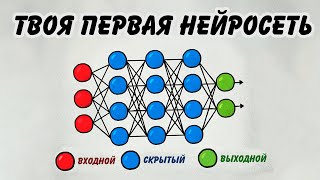How to Make a Tkinter Dropdown Command Update After Event
Автор: vlogize
Загружено: 2025-05-25
Просмотров: 1
Learn how to effectively update values in a Tkinter GUI application using dropdown menus with this comprehensive guide that simplifies your code.
---
This video is based on the question https://stackoverflow.com/q/70597381/ asked by the user 'Adrian' ( https://stackoverflow.com/u/12904608/ ) and on the answer https://stackoverflow.com/a/70600903/ provided by the user 'Bryan Oakley' ( https://stackoverflow.com/u/7432/ ) at 'Stack Overflow' website. Thanks to these great users and Stackexchange community for their contributions.
Visit these links for original content and any more details, such as alternate solutions, latest updates/developments on topic, comments, revision history etc. For example, the original title of the Question was: How to make python - tkinter dropdown command update after event
Also, Content (except music) licensed under CC BY-SA https://meta.stackexchange.com/help/l...
The original Question post is licensed under the 'CC BY-SA 4.0' ( https://creativecommons.org/licenses/... ) license, and the original Answer post is licensed under the 'CC BY-SA 4.0' ( https://creativecommons.org/licenses/... ) license.
If anything seems off to you, please feel free to write me at vlogize [AT] gmail [DOT] com.
---
How to Make a Tkinter Dropdown Command Update After Event
If you are developing a GUI application using Tkinter, you may encounter situations where you need to update specific fields based on user inputs, such as selections from a dropdown menu. This can become particularly challenging when your code structure involves classes and methods, as is common in Python applications. In this post, we will explore how to create a dropdown menu that updates values in your application when the user makes a selection, ensuring your code remains clean and maintainable.
The Problem
Suppose you are building a calculator application in Tkinter and you have created a separate class to manage the calculator's operations and UI elements. One of these UI elements is a dropdown menu (also known as an OptionMenu) that lets users select different filters. However, upon changing the dropdown selection, the corresponding entry field displaying a calculated value does not update accordingly.
This can lead to confusion for users and can detract from the overall usability of your application.
The Solution
The solution to this problem involves a few key steps:
Passing the calculator instance to the frame that contains the dropdown menu.
Updating the command property of the dropdown to call the appropriate method from the calculator class.
Revising the method that processes the dropdown value changes.
Let’s break it down step by step.
Step 1: Modify the Frame Class
First, you need to modify your frame class to accept a reference to the calculator when it is initialized. Here’s how to do that:
[[See Video to Reveal this Text or Code Snippet]]
This adjustment allows the dropdown to call the add method from the Calculator class when an item is selected.
Step 2: Update the Calculator Class
Next, you need to ensure that the Calculator class passes itself to the frame instance when being created. Update the initialization of your frame classes to look like this:
[[See Video to Reveal this Text or Code Snippet]]
Step 3: Revise the add Method
To ensure that your add method handles the dropdown selection properly, change it to accept the new value directly. This simplifies your code and avoids unnecessary event objects. Here’s an improved version:
[[See Video to Reveal this Text or Code Snippet]]
Conclusion
By following these steps, you can successfully link your dropdown menu to update specific entry fields in your application. This approach not only improves functionality but also enhances the readability and maintainability of your code. With this method, you can easily expand functionality by adding new options to your dictionary without cluttering your method with multiple conditions.
Now that you’ve learned how to effectively manage dropdown commands in Tkinter, you can apply this knowledge to create even more dynamic and user-friendly applications.
Happy coding!

Доступные форматы для скачивания:
Скачать видео mp4
-
Информация по загрузке: