Conditional Formatting: Highlight Rows Based On Another Cell's Value
Автор: Excel Campus - Jon
Загружено: 15 нояб. 2019 г.
Просмотров: 470 065 просмотров
Sign up for our Excel webinar, times added weekly: https://www.excelcampus.com/blueprint...
In this post, I explain how to apply conditional formatting to entire rows in a data range based on the value of a cell in each row matching the value of another cell. This is impressive on reports that you want to be interactive, especially when used in conjunction with cells that have drop-down lists.
The conditional formatting is tied to logic statements that are simple to create. The logic can be equal to, greater than, less than, or not equal to.
This technique works for all data types, including numbers, dates, and text. This technique makes it easy to automatically and dynamically highlight data that meet specific conditions or criteria.
If you’d like to see the accompanying blog post on my website, you can find it at this link: https://www.excelcampus.com/tips/cond...
Additional Resources:
How to Create Drop-down Lists in Excel: • How to Create Drop Down Lists in Cell...
VBA Macro to Delete Rows Based on Cell Values: • VBA Macro to Delete Rows Based on Cel...
How to Apply Conditional Formatting to Pivot Tables: • How To Apply Conditional Formatting T...
#MsExcel #ExcelCampus
00:00 Introduction
02:44 Apply Conditional Formatting
05:20 Other Comparison Operators
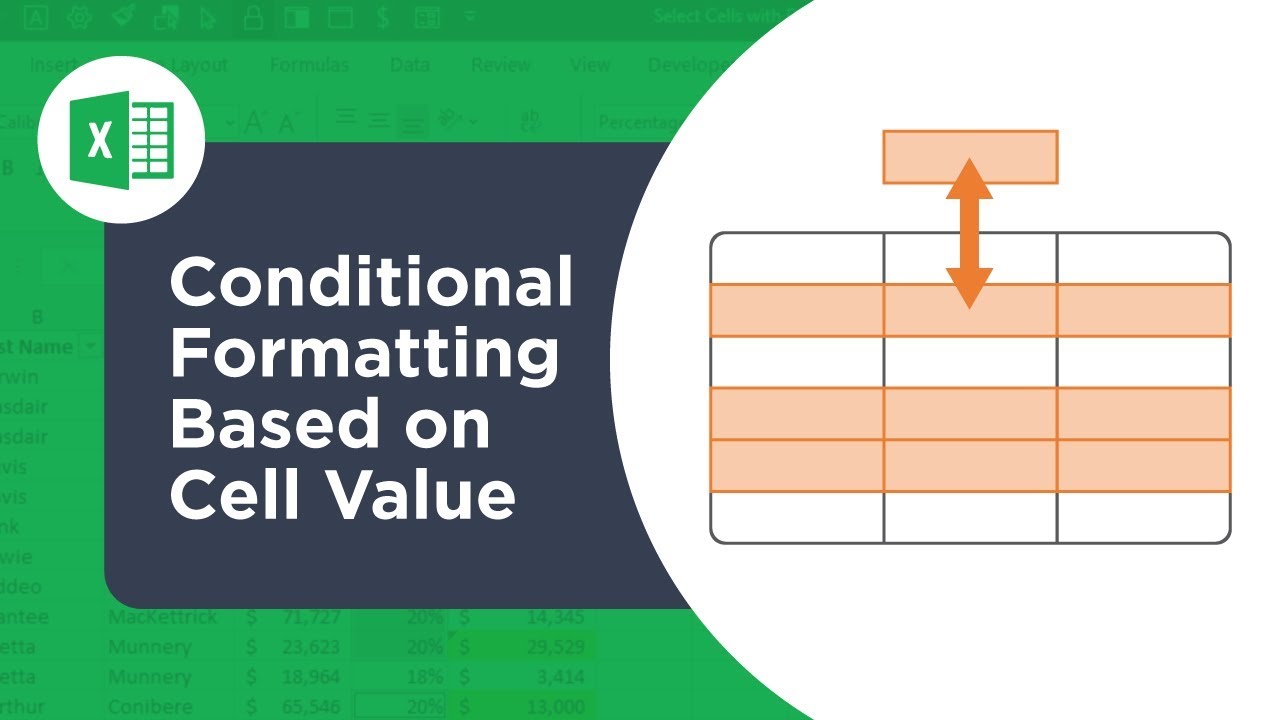
Доступные форматы для скачивания:
Скачать видео mp4
-
Информация по загрузке:









