Brave Browser - Disable “Video paused. Continue watching?” notification on YouTube
Автор: Muradi Tutorial
Загружено: 2020-04-02
Просмотров: 26284
NB: Please read!
After installing “YouTube Nonstop Extension”, some of you will still have the issue of “Video paused. Continue watching?”. If it is the case with you, please refer to the below advice,
1. Restarting your computer will help the extension to work perfectly.
2. If you still see the video paused popup after restarting your computer, then please be patient as we are sure It takes up to 1 to 3 days for your computer to work on the background of the browser for working perfectly. In short, Extensions usually modify the user interface or add Web service functionality to your browser which takes time.
Please let us know in the comment section of the video if it helped. Thanks!
If you are using the Brave browser for watching the YouTube videos you might have hated the video pause interruption. To get rid of it, you need to download and install it on the Google Chrome browser first, and then it will be easier for you to install it on the Brave browser.
How we do it? Here is the solution:
Solution #1 Please note that, this is recorded as a video for you when the second solution was not possible.
1. Go to the setting of the Brave browser
2. Tap on extensions option
3. Click on the manage extensions
4. Turn on the developer mode on the right up of the page
5. Click on the load unpacked button on the up left
6. Once the small window pops up, write %appdata% on the search bar and enter
7. Return to the AppData folder and choose Local folder
8. Find google folder
9. Open on the google folder
10. Open the chrome folder
11. Open User Data
12. Choose default folder and then choose the extensions folder
13. Now you have many folders belonging to the extensions already installed on the Brave browser
14. Here, you don’t know which of these folders belong to YouTube Nonstop Extension
15. You need to open the first folder
16. Choose the extension folder which usually has the name in figures and don’t open it
17. Just click on it and then click on Select Folder at the bottom of the window.
18. If you do not see the extension you want, remove the extension
19. Go again and this time choose the second extension
20. Continue till you find the extension you want
21. That’s it
Solution #2 This solution is easier and fast
1. Open Brave browser
2. Search for Chrome Webstore on Brave browser
3. Type “YouTube Nonstop” in the box showing “Search the store” on the left of the page
4. Click on the blue color bar up below Brave browser’s search bar which says “Allow extension from another store “if it pops up or is showing. If it doesn’t pop up, leave steps 4 and 5.
5. Once you allow it, the button of YouTube Nonstop Extension will auto-change from Available on Chrome” to “Add to Chrome”
6. Click on the Add to Chrome button
7. Then click on “Add Extension” on the popup message window.
8. Now it asks you if you want to sync extension to any account which is optional. You either sync or click on close.
9. Go to YouTube now, you will see the icon of the YouTube Nonstop Expansion in bright pink color on the right of the search bar installed on the Brave browser too.
I hope it helps. Please let us know in the comment section of the video if it helped. Thanks!
Best of luck and happy watching your videos continuously!
More recommended videos for you,
Disable “Video paused. Continue watching?” notification for other browsers on
Chrome: https://www.shorturl.at/cCLV4
Opera: https://www.shorturl.at/duMQ9
Vivaldi: https://www.shorturl.at/civCP
Offers for you:
If you need our consultancy services for your business and company or you want to have online face to face coaching sessions for the courses about Human Resources Management, Finance & Accounting, Procurement Management and Computer Program Courses, please reach us at:
Email Address: [email protected]
Facebook Page: https://www.facebook.com/JoinMCCS/?mo...
For more information: • Information About Our Services
We hope you enjoy this video and find it useful! Honestly, we need your kind supports by subscribing to our channel, liking, commenting and sharing the video with your friends who need it. You can also hit the bell button as “All” to get notified for future videos.
Thanks and good luck!
------------------------------------
#BraveBrowser #YouTubeNonstopExtension #videopauseinterruption #AppData
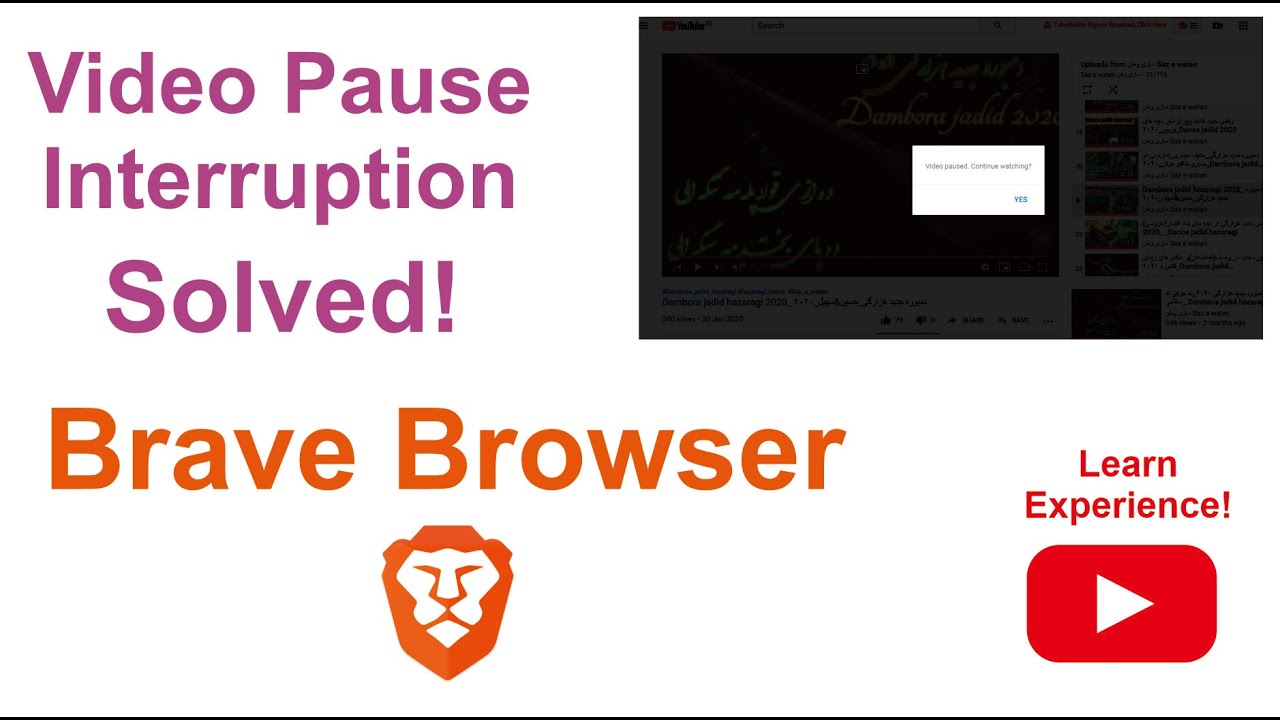
Доступные форматы для скачивания:
Скачать видео mp4
-
Информация по загрузке:

![Закон сохранения энергии — величайшее заблуждение физики [Veritasium]](https://ricktube.ru/thumbnail/B1ULvYY-0Uo/mqdefault.jpg)







