Excel’s “Start With Copilot” – A Game Changer for Beginners! - Episode 2675
Автор: MrExcel.com
Загружено: 2025-05-30
Просмотров: 2045
Microsoft Excel Tutorial: Using "Start With Copilot" For Creating New Workbooks
If Excel has always felt intimidating, you're going to love the new Start With Copilot feature. Whether you hit Ctrl+N or choose File, New, Excel now offers an AI-powered jumpstart to your spreadsheet with smart templates and example data that help you get up and running faster than ever.
Better Than Google Sheets?
This new feature takes aim at Google Sheets’ “Create Table” tool and leapfrogs it with better options, a cleaner interface, and more flexibility. It’s smart, fast, and surprisingly helpful—even if you're not using AutoSave! And for Excel pros? Don’t worry—it disappears as soon as you start typing.
Iterate, Refresh, and Keep What You Like
Copilot can generate multiple versions of a table based on your prompt. Don’t like what it creates? Hit Refresh or type your edits to get new options. Just don’t forget to hit Keep It when you see something you like—because once it’s gone, it’s gone.
What It Can and Can’t Do
“Start With Copilot” is great at building sample tables—like budgets, trackers, or even lists of Canadian provinces and U.S. states. But it still has limits. It can’t do dashboards or create charts—yet. For that, you’ll need to turn on AutoSave and use the full Copilot tools.
Verdict: Impressive First Step!
From creating personal budgets to keyboard shortcut trackers, this tool is already a solid start. Watch the full demo to see what works, what doesn’t, and how to make the most of it. And don’t forget to Like, Subscribe, and hit the Bell for more Excel insights from MrExcel!
Buy Bill Jelen's latest Excel book: https://www.mrexcel.com/products/latest/
Table of Contents
(0:00) Start with Copilot for generating new Excel workbooks
(0:13) Leapfrogs Google Sheets "Create New Table"
(0:27) Better than Templates offered at File, New.
(0:40) How to quickly dismiss Start with Copilot by ignoring it
(0:54) Start with Copilot does not require AutoSave!
(1:05) Refreshing the results for alternative solutions
(1:23) Use the Keep It button to lock in anything you like or almost like
(1:39) Ctrl+T tables make summary columns difficult for Copilot
(2:04) Summaries that Copilot create are not possible with Start With Copilot
(2:15) Create a personal monthly budget
(2:51) Send negative feedback for formula error.
(3:09) Creating a Project Task Manager in Excel
(3:19) Changing colors for the resulting table
(3:37) Creating a Sales Tracking Spreadsheet for Small Business
(4:07) Sales per capita for each Candian Province or USA State
(5:10) Where is the population per state data coming from?
(5:30) Getting state population in Excel from Geography Data Type
(5:54) Which columns are fake and which are real?
(6:28) Weekly fitness tracker & Refreshing for alternatives
(7:02) Using the Keep It button for anything close
(7:27) Typing changes that you want
(7:50) Summary formula is incorrect
(8:00) Creating a Vacation Planner in Excel
(8:10) Start with Copilot does not fill in example data
(8:34) Excel Function Tracker
(9:54) Excel Keyboard Shortcut List
(10:21) First table is great. Summarize does not work.
(10:53) Using real Copilot to Filter resulting table.
(11:51) Daily coffee consumption by department
(12:12) Using real Copilot to create a pie pivot chart
(12:36) Why "Start with Copilot" can't finish the analysis?
(13:00) Wrap-up
This video answers these common Excel questions:
What is the “Start With Copilot” feature in Excel?
How do I use Excel Copilot to create a spreadsheet from scratch?
Is Excel’s Copilot better than Google Sheets' Create Table tool?
Can I use Excel Copilot without turning on AutoSave?
How do I refresh Copilot suggestions in Excel if I don’t like the result?
What happens when I press Ctrl+N in Excel with Copilot enabled?
Can Excel Copilot create dashboards or summary reports automatically?
How accurate is the sample data generated by Excel Copilot?
How do I change the default table style colors in Excel Copilot?
What are the limitations of Excel Copilot when building complex tables or formulas?
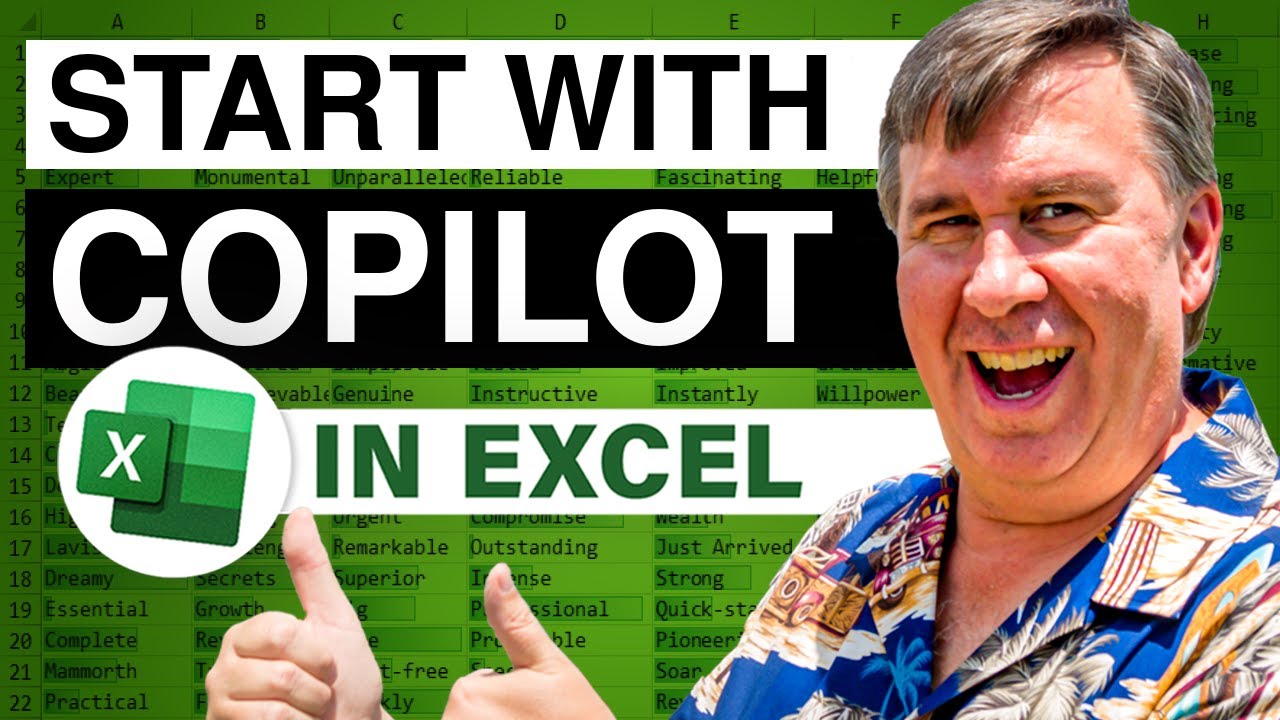
Доступные форматы для скачивания:
Скачать видео mp4
-
Информация по загрузке:



















