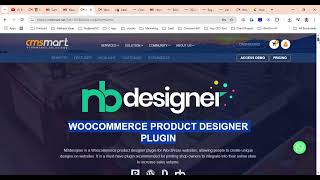How to Send WhatsApp Notifications for WooCommerce Orders
Автор: Website Learners
Загружено: 25 мар. 2022 г.
Просмотров: 136 255 просмотров
❤️ Start here ➜ https://wl.tools/woo-waa/
🏆 #1 Content Generator ➜ https://gravitywrite.com/
🌐 The Best Place to Host your Website ➜ https://webspacekit.com/
👉 𝗚𝗲𝘁 𝟱𝟬% 𝗢𝗙𝗙 𝗢𝗡 𝘁𝗵𝗲 𝗦𝗨𝗣𝗘𝗥 𝗙𝗔𝗦𝗧 𝗪𝗼𝗿𝗱𝗣𝗿𝗲𝘀𝘀 𝗛𝗼𝘀𝘁𝗶𝗻𝗴 ➜ https://go.webspacekit.com/WhatsAppNo...
✍️ 𝗚𝗲𝗻𝗲𝗿𝗮𝘁𝗲 𝗛𝗶𝗴𝗵-𝗤𝘂𝗮𝗹𝗶𝘁𝘆 𝗖𝗼𝗻𝘁𝗲𝗻𝘁 𝗤𝘂𝗶𝗰𝗸𝗹𝘆 ➜ https://wl.tools/gravitywrite
📌 Get New Video Updates ➜ https://whatsapp.com/channel/0029VaAY...
Learn how you can send WhatsApp order notification to your customer
When they place an order from your website,
So let’s get started!
🎬 𝗧𝗮𝗯𝗹𝗲 𝗼𝗳 𝗰𝗼𝗻𝘁𝗲𝗻𝘁𝘀
0:00 Intro
0:52 Get a plugin called Woowa
2:44 Install the plugin
4:45 Connect your WhatsApp account to your website
6:07 Choose when to send notification to customers
8:14 Edit order notification message
9:56 Send WhatsApp notification to the customer
📌 𝗙𝗼𝗹𝗹𝗼𝘄 𝘁𝗵𝗲𝘀𝗲 𝘀𝗶𝗺𝗽𝗹𝗲 𝘀𝘁𝗲𝗽𝘀
Step 1: Get a plugin called Woowa
Click here ➜ https://wl.tools/woo-waa/
Scroll down and click ‘Buy now’
Select subscription period & click ‘Next’
Now click ‘Create account’
Enter your billing details & click ‘Next’
Now enter your payment details & make payment
Once you made the payment, click ‘Your account’
Go to Download & Updates, click ‘Download’
And the plugin will be downloaded on your computer.
Step 2: Install the plugin
Go to your WordPress dashboard ► Plugins ► Add new ► Upload plugin
Now drag and drop the plugin & Click ‘Install & Activate’
Add the licence key from the plugin & click activate
To select country code, click settings and select the country code
Step 3: Connect your WhatsApp account to your website
Go to your Woowa page, click domain
Enter your website address & click ‘Save’
To connect WhatsApp account, click QR code
And scan the code using your WhatsApp
Step 4: Choose when to send notification to customers
Go to your dashboard ► Template for WooCommerce,
And select when you want to send notification
you can also edit the message, once done click ‘Save’
To send WhatsApp notification to the customer
Go to your dashboard ► Notifier for phone
And enable Abandoned cart & enter the message
That you want to send to your customer & click ‘save’
Now click the cart icon near template & click on blue question mark icon
To install a plugin, download the plugin and upload to your dashboard
Now you can see the customer details who left checkout page without purchase
To send notification to your customer click ‘send WA’
To send notification to all the customer click ‘Bulk send WA’
So this is how you can send WooCommerce order notification in WhatsApp
🎁 𝗖𝗼𝘂𝗽𝗼𝗻𝘀
🟡 🔍 Grammarly|20% off|https://wl.coupons/Grammarly
🟡 📲 Publer|10% off|https://wl.coupons/publer
🟡 📈 Mangools |10% off|https://wl.coupons/mangools
🟡 💼 Fiverr|10% off Coupon WEBSITELEARNERS10|https://wl.tools/fiverr
🟡 🖼️ Astra|10% off Coupon WLDiscount|https://wl.coupons/Astra
🟡 📊 SEMScoop|20% off Coupon SAVE20LT|https://wl.coupons/SEMScoop
🟡 📝 Anyword|20 % off Coupon Anyword20|https://wl.tools/Anyword
🙌 𝗢𝗳𝗳𝗶𝗰𝗶𝗮𝗹𝗹𝘆:
𝗪𝗲❜𝗿𝗲 𝗛𝗶𝗿𝗶𝗻𝗴: https://websitelearners.com/careers/
Want your website developed by us? Email us your requirements to [email protected]
💬 𝗙𝗼𝗹𝗹𝗼𝘄 & 𝗖𝗵𝗮𝘁 𝘄𝗶𝘁𝗵 𝘂𝘀:
Instagram ➜ / websitelearners
Facebook ➜ / websitelearners
LinkedIn ➜ / website-learners
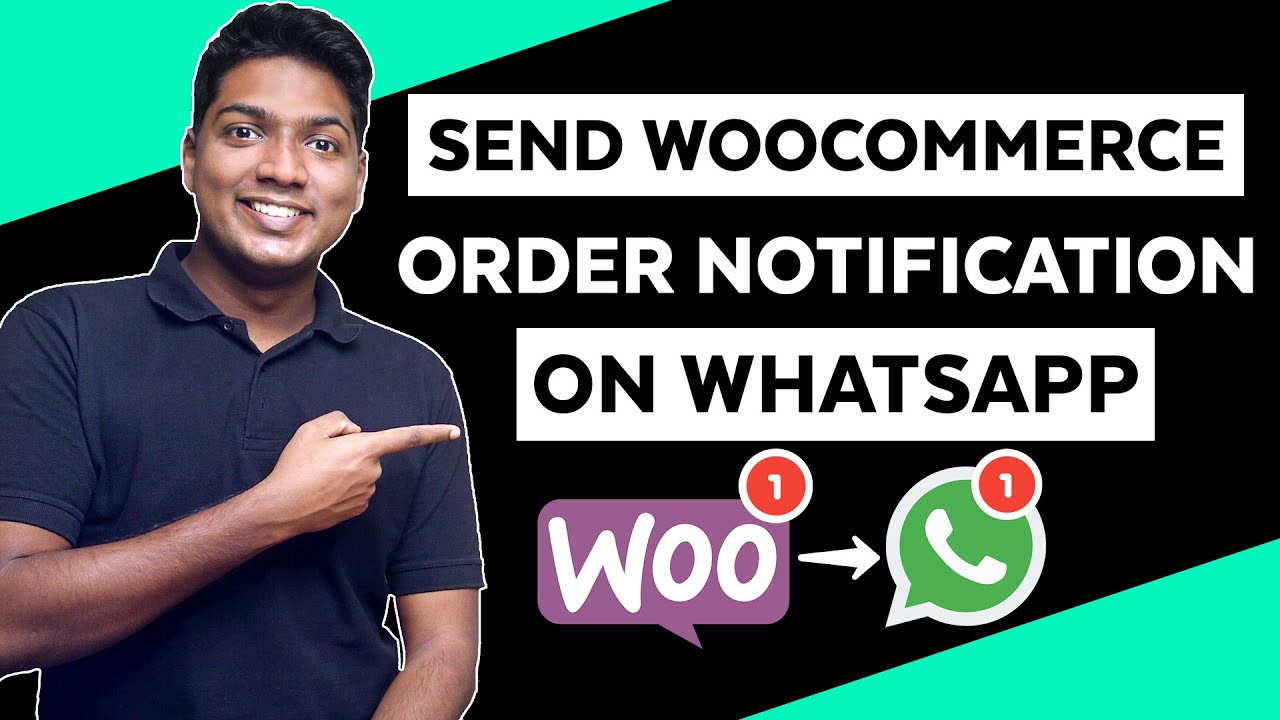
Доступные форматы для скачивания:
Скачать видео mp4
-
Информация по загрузке: